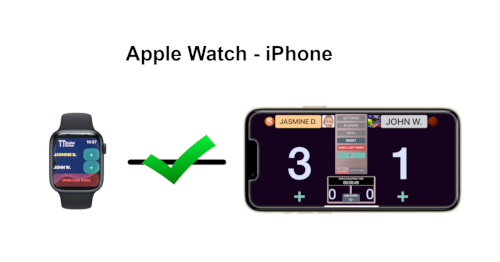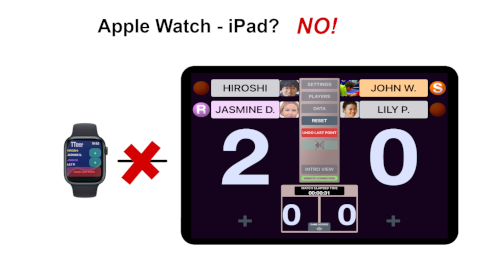| New! Version 2.1: Adjust score of your matches also from the Apple Watch! |  |
| Scoreboard for Table Tennis. Set, referee, save and analyze your Matches. | ||
| Based on the official ITTF rules, the app allows you to manage all match situations, such as Singles, Doubles, pauses, Time-out, Expedite System etc. If you have two devices with the app installed, one of them can be used as a remote control.
Click here to see a list of the main features of the app. | ||
| The Scoreboard shows and allows to set and update all the data of the match in progress: the name and photo (optional) of each player, serving and receiving order, the score of the game in progress and the number of games won by the players. Furthermore, it shows and manages the start and the end of games and match, ends changes and intervals. If the loudspeaker is active, the scores are announced by voice. To increase the score, simply touch the "plus" sign corresponding to the player who obtained it. The "Undo last point" button allows the correction of any scoring errors. | |
| | To use all features for managing, storing and analyzing matches, all you need is an iPhone or, even better, an iPad. However, if you have a second device with the app installed, one of the two can be used as a remote control. All combinations are possible, but the ideal configuration is to have an iPad, where the app is used as a scoreboard, and an iPhone, with the app used as a remote control. The use of the remote control requires the activation of WIFI and / or Bluetooth on both devices. All match data are recorded and saved only on the device used as a scoreboard. |
| | Some commands, such as the Time-out during a match or the choice of settings, are only accessible from the device used as a scoreboard. The remote control is just... a remote, that is, a repeater of some buttons, convenient for using the app, particularly if someone is available for refereeing the match. The commands on the remote can be reversed so that the user always has the players arranged as he sees them, from whatever side of the table he is. If there is a device available to use as a remote but there is no one to referee the match, the remote can be used in "split mode", placing it under the net so that each player can increase the score with a simple touch without leaving the playing area. |
| Table Tennis Digital Score records and saves many data of matches: players, score and duration of each game, points scored, etc. The data of each match can be selected, viewed and shared. It is also possible to complete with the final score any matches interrupted before the end and also manually add new matches that have not been “refereed” with the app.To highlight results and trends, match data can be shown in the form of charts in various formats: summary, single player, direct matches between two players in a given interval. | |
| Starting on the version 2.1, the ability to increase the score from an Apple Watch paired to an iPhone, used as a scoreboard or as a remote control, has been added. This way, one of the players can update the score after each rally without leaving his side of the table.
|
| The functions performed by the Apple Watch are very simple: it adds one point at a time to a player (or a pair), cancels the last point entered and confirms the end of the games, swap of sides and the end of a match. In addition, the name of the player who must serve is highlighted in color (yellow) on the Apple Watch screen and, in doubles, the name of the player receiving is also shown in color (purple). Using the Apple Watch is very simple: on the device used as scoreboard, you set up the match, choose the players and decide the service order. At this point the match can be started: if the app on the Apple Watch is active, the names of the players appear on the watch screen next to the buttons that can be used to adjust the score. If the app on the Apple Watch is not active when the game starts, simply launch it and touch the screen with the initial message to prompt the scoreboard to transmit the updated situation and start adjusting the score. The same thing happens automatically if you increase the score from the scoreboard. | |
| It should be noted that using the Apple Watch does not prevent you from simultaneously setting the score from the scoreboard or the remote control. Of course, the Apple Watch only communicates with the paired iPhone: it is NOT possible to use it to adjust the score directly on an iPad. |